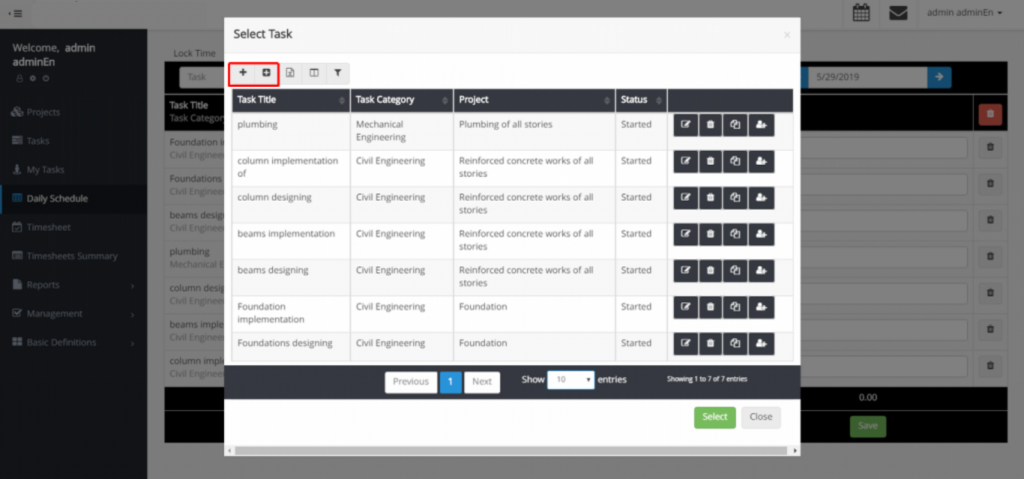How Can We Help?
Daily Schedule
Schedule
In this section, users can plan how to spend the time of the current day or future days. Therefore their time management skills will be improved.
The deadline for scheduling a day can be set by the system administrator. As shown in the figure below, you can select the tasks from the top of the page. (By default, tasks that have passed their start date and are not done yet are in the table.)
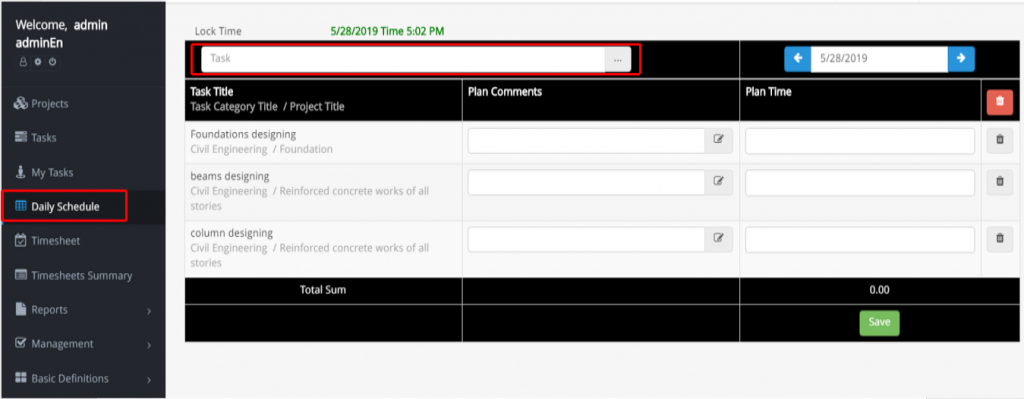
If you have a lot of tasks, you can find your desired task by typing some parts of it.
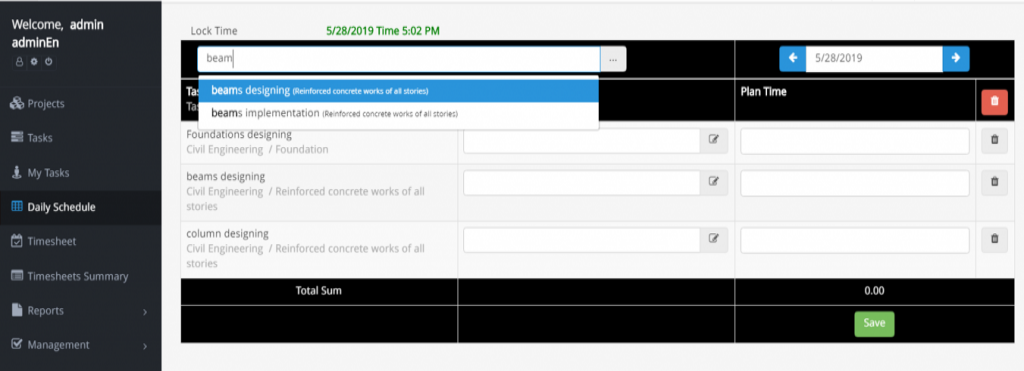
If you want to remove a task from the daily scheduling list, you should answer a question. The question is, do you want to delete it or suspend it? If you delete it, the task will be deleted from the daily scheduling list temporarily and it will be displayed the next day. But if you suspend the task, it will not appear in your scheduling list as long as you re-select it. By typing “++” in the search bar, you can see a list of suspended or incomplete tasks.
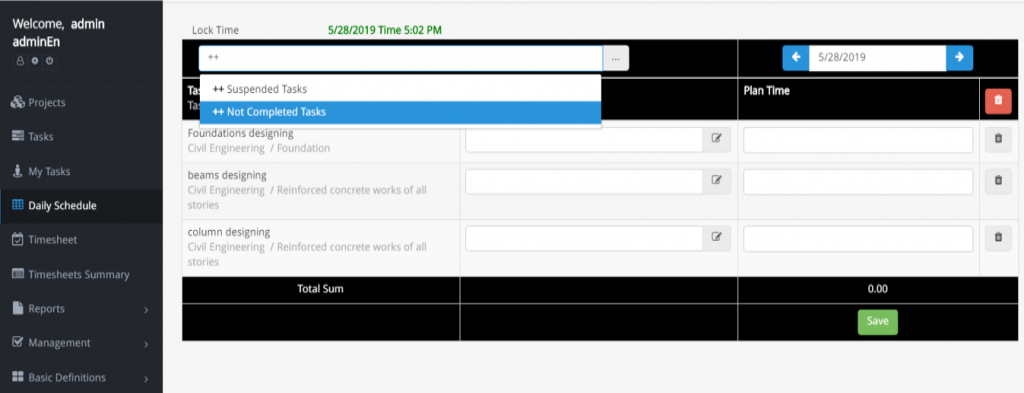
By default, only the tasks that have started can be chosen. If you want to choose other tasks, you should filter tasks and change their status.
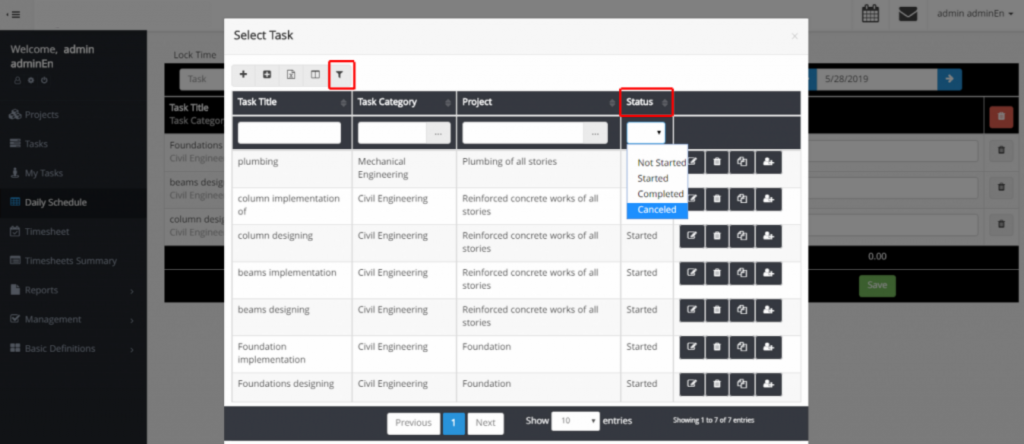
If you have “Define New Task for Myself” permission, you can define a new task for yourself. You can be a member of a project team, but you aren’t assigned to all the project tasks. by having “Assign Me to Task permission”, you can assign your desired tasks to yourself. See the Permissions section.