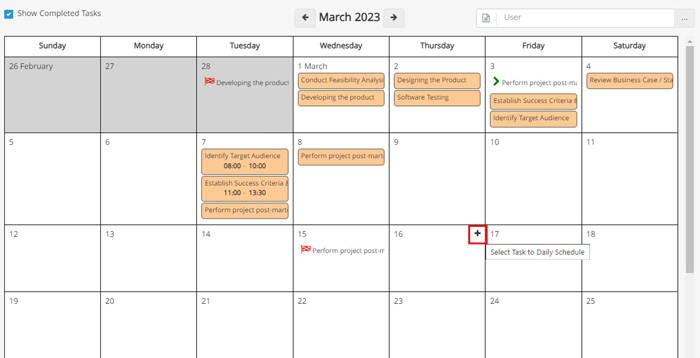How Can We Help?
Calendar
calendar
Our calendar reveals essential details about your tasks so you can plan better. By default, it shows the current month. You can use the arrow icons to move to the previous or next month.For more information, check the image below. As you can see, the first date, the due date, details, and the planning status of the task are shown.If you are a manager, you can view your team’s calendar.
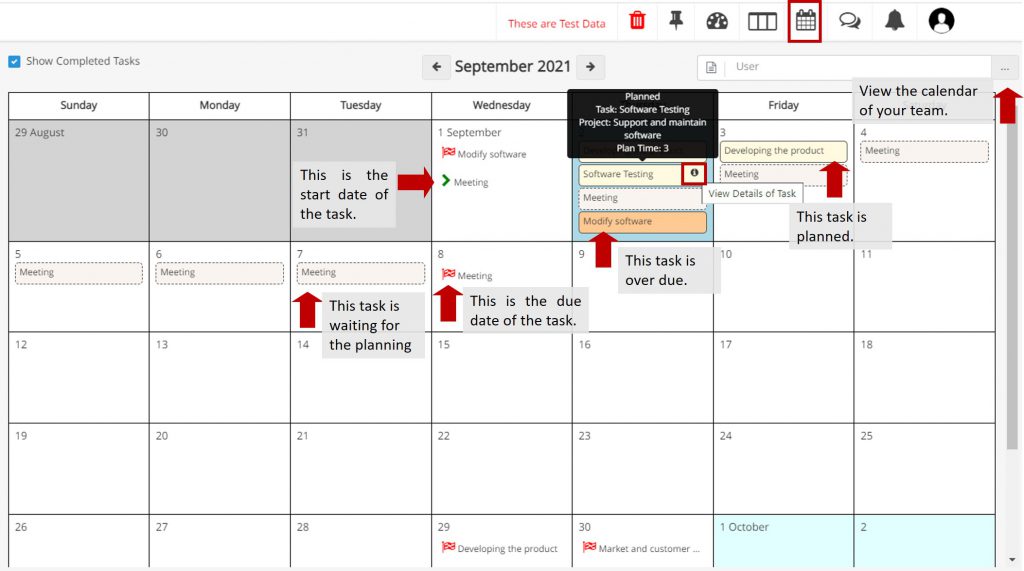
View the Plan Time Range in the Calendar
If you register a time range in your daily schedule table, you can view this time range in your calendar.
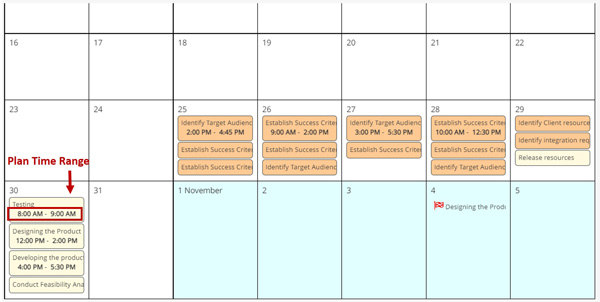
Edit Tasks from the calendar
If you have the necessary permission, you can edit your tasks from the calendar view. (click on the task title)
View the users’ calendar
If you have the necessary access, you can see the calendar of your sub-group members using the username filter.
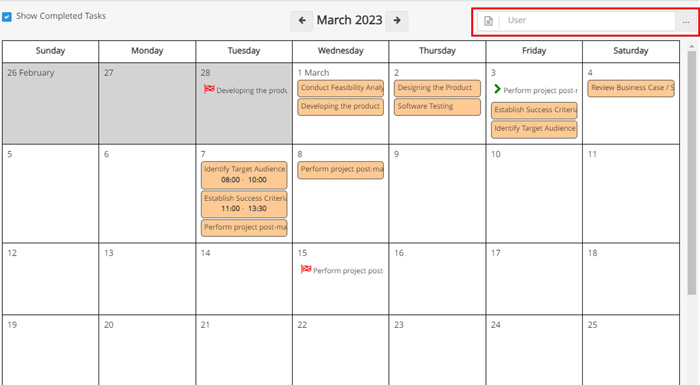
Scheduling tasks from the calendar
In TaskBrowse, you can plan your tasks. You can do this from the calendar. Refer to the calendar and hover the mouse over the desired task. Then, click on the icon shown in the image and do the scheduling.
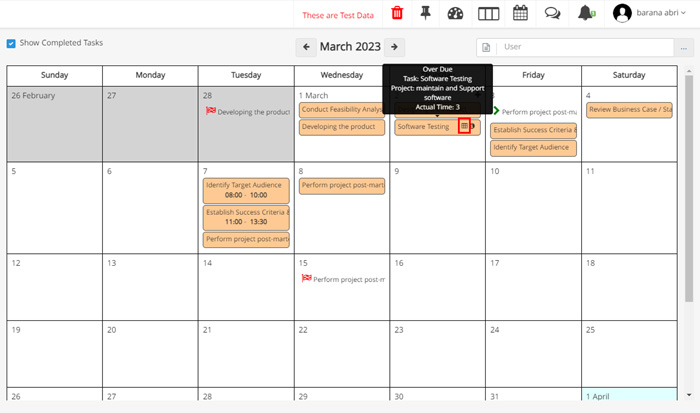
Scheduling for different days
You can easily plan for different days in TaskBrowse’s calendar. Hover the mouse over any day you want to schedule for, and then click on + and start by selecting the task. This feature has made planning more easier.