How Can We Help?
Time and Attendance Feature
You can compare the useful hours of the user with their attendance time in Taskbrowse. To view this comparison report, refer to Report- All Reports- Time Reports- Timesheets and Attendance Time Report. There are two ways in the system to calculate the attendance time:
1) Import Attendance Time of users
Compare the hours that employees are in the organization with their useful hours by uploading a simple Excel file into the system. To upload this file, refer to the management and Import Attendance Time of users.
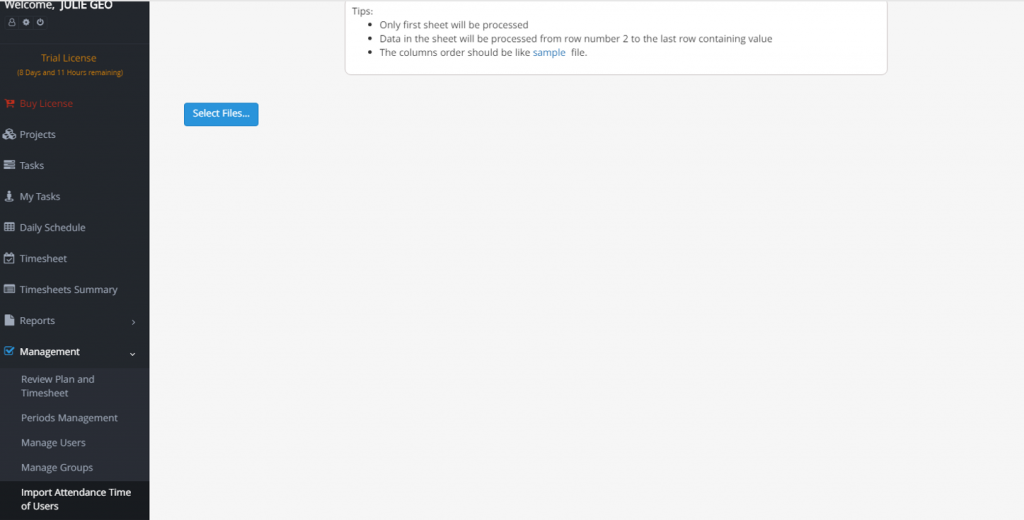
2) Entry/Exit log
With this feature, there is no need to enter the attendance time with an Excel file to calculate the difference between a person’s attendance in the organization and the actual time he spends performing tasks. TaskBrowse calculates the person’s attendance time in the organization according to the Entry/Exit report.
For your users to be able to log Entry/Exit, you must first go to the settings and click on the Entry/Exit Settings.
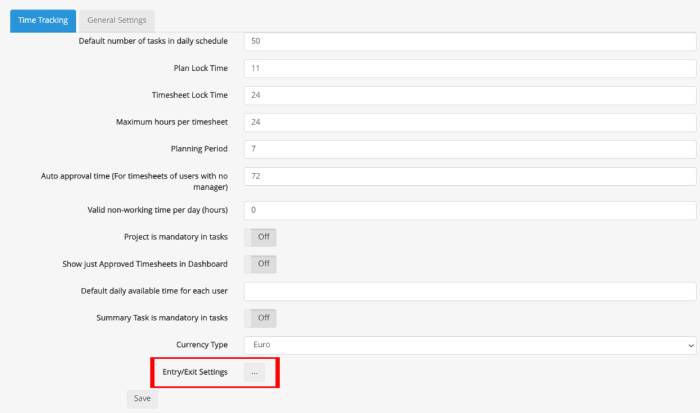
No Limitation
If you enable the No Limitation, your users can easily log in and out from any location and IP. It is enough to refer to the log entry/exit section from the TaskBrowse menu.
IP Address
For those users who use the web version and want to log Entry/Exit, you can specify the required number of IPs so that the system only lets them log in from these IPs.
Geographic Position
Enter the geographic location of the company or the place from where people can register in this field, then enter your acceptable radius. This possibility is for users who use the TaskBrowse Android application.
To specify the geographic location click on + if you have the latitude and longitude of the desired location, enter it manually, or click on the 3 points icon to find the desired location on the map. You can type a title for them.
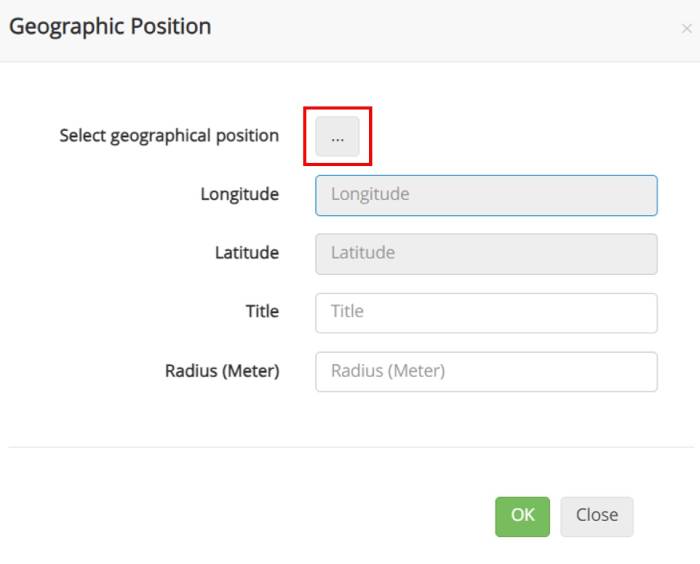
After determining the settings, users can refer to Log Entry/Exit.