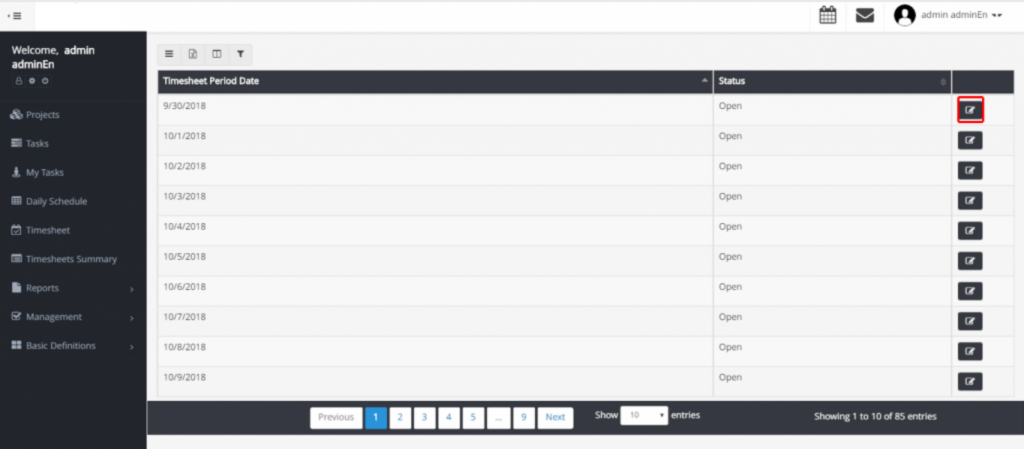How Can We Help?
Periods Management
Time periods are often determined by the system administrator. But if this access has been given to another user, that user will see the phrase “Periods Management” in her menu. By using this option, the deadline for timesheet and daily scheduling can be set.
In the following, we will explain all the options on this menu:
Manage one timesheet period
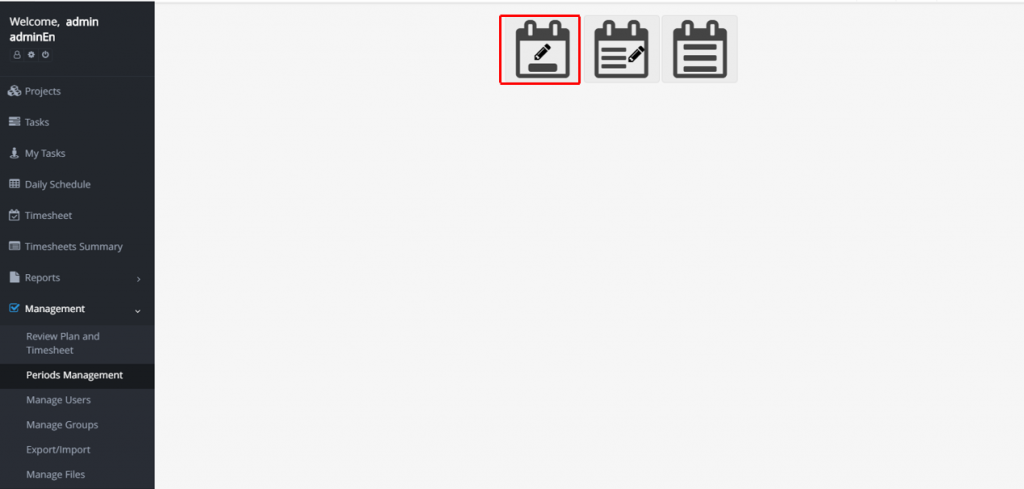
Change Timesheets Deadline
As you can see in the figure above, by choosing the first option, you can change the deadline for editing users’ timesheets over the selected day. You can change the deadline for all users by selecting “All” or for specific users by selecting the “Selected” option.
Close period and Timesheets
By choosing this option, in addition to recording and modifying timesheets, planning will be forbidden.
Open period and Timesheets
If you assign this option to a specific day, the users can record the timesheet on that day. By using two other fields, you can determine the deadline for modifying timesheets. You can determine this option applies to which timesheets. (All of them or none)
Change Planning Lock Time
Use this option if you want to change the deadline for user scheduling.
Bulk Manage
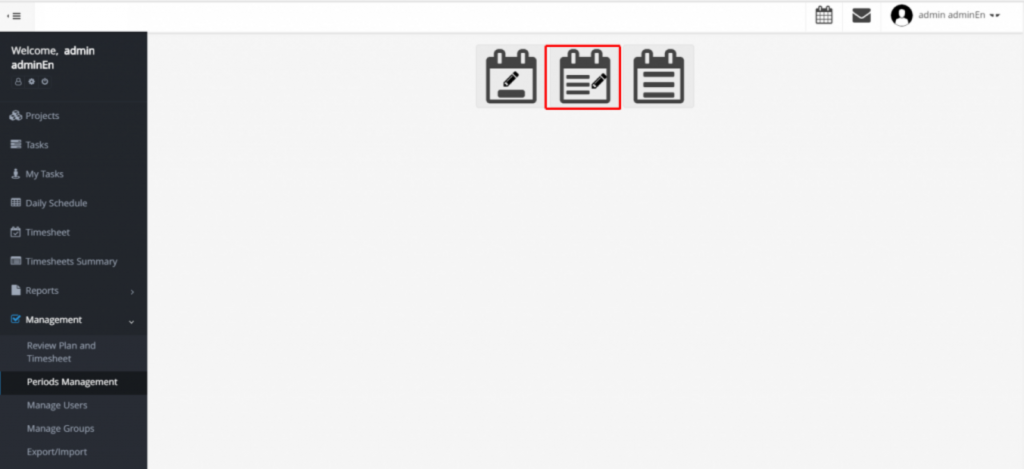
By using this option you can manage the deadlines of recording timesheets or plan for a specific period.
At first, you must select your desired operation and then the time period.
Timesheet periods list
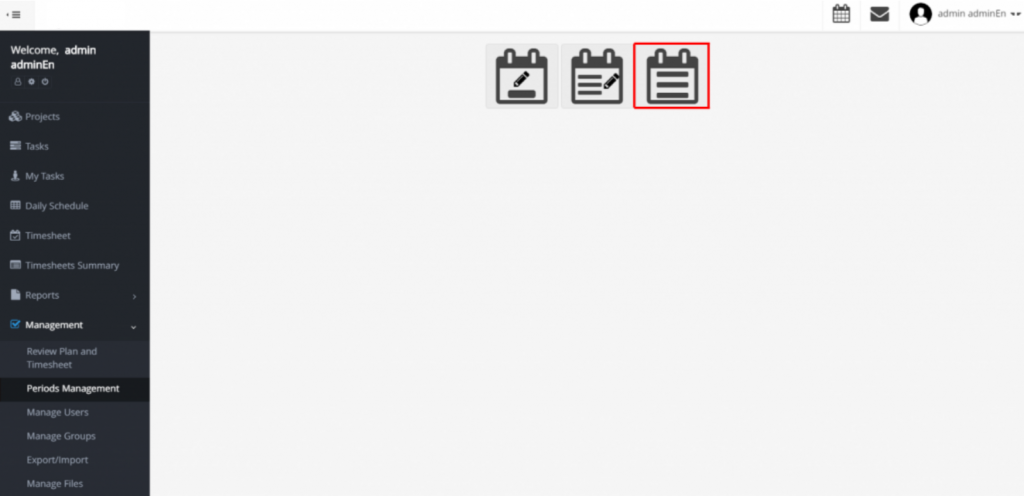
You can see a list of periods. You can find your desired day faster by using the filtering feature, and then you can select your desired operation.