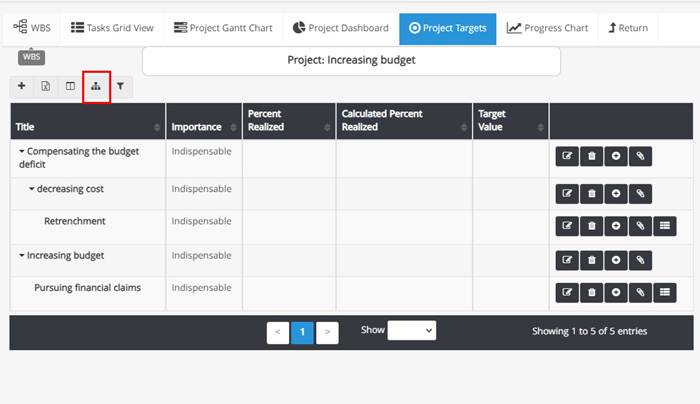How Can We Help?
Project Target Planning
A project target is a defined objective or goal that a project strives to accomplish. It is a specific and quantifiable declaration of the desired outcome that the project team aims to attain. The target of the project must be specific, measurable, and achievable. A well-defined project target helps the team stay focused and motivated to achieve the desired outcome. With the help of Project target planning, specify measurable targets for projects and track their fulfillment by assigning these targets to project tasks.
Target definition steps for projects
- First, go to the projects section from the menu, click on the desired project name, and go to the project targets tab.
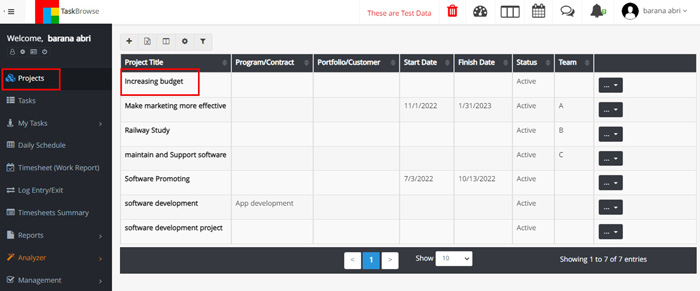
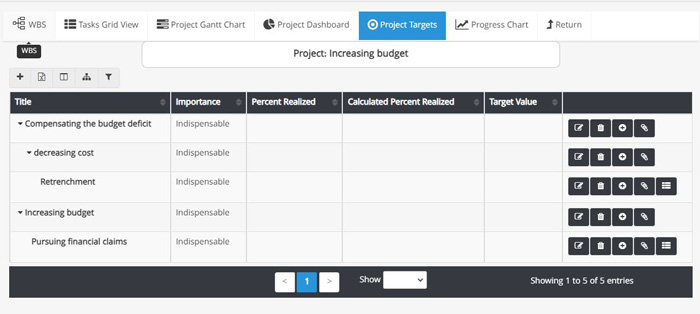
2. You can define a new target by clicking on the + icon. In TaskBrowse, you can break the targets into different levels. Assign the last level of the target to project tasks. To determine the impact of project tasks on the goal, assign weights to the tasks assigned to each target. After completing a task, its impact on the target is determined based on its weight.
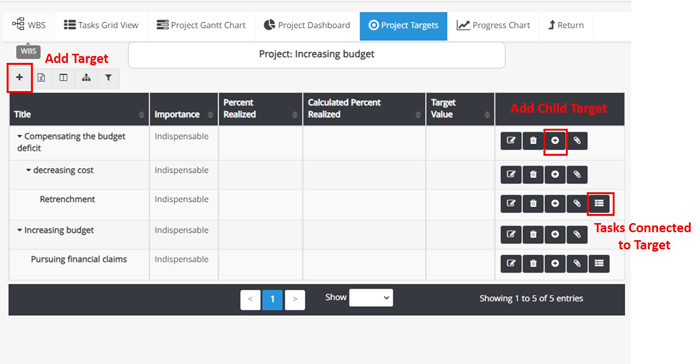
Defining the project target
- Defining the target title
- Determining parent target
- Determining whether the target is quantitative or qualitative
- Determining the importance of the target (indispensable, important, less important)
- Select the target type by typing it in the field or clicking on the + option and choosing among the types of targets available (you can define the types of project targets in the basic definitions section.)
- Select the target classification by typing it in the field or clicking on the + option and choosing among the Classification of targets available (you can define the Classification of project targets in the basic definitions section.)
- Specify the target weight in the project.
- If your target is quantitive, specify its value in the target value field. (Planning tab)
- Specify the Unit of Measurement by typing it in the field or clicking on the + option and choosing among the Units of Measurement available (you can define the Unit of Measurement in the basic definitions section.)
- In addition to the calculations the system performs based on the child targets or tasks, you can specify the target’s fulfillment in the percent realized section.
- Specify the best case or the worst case in the next fields.
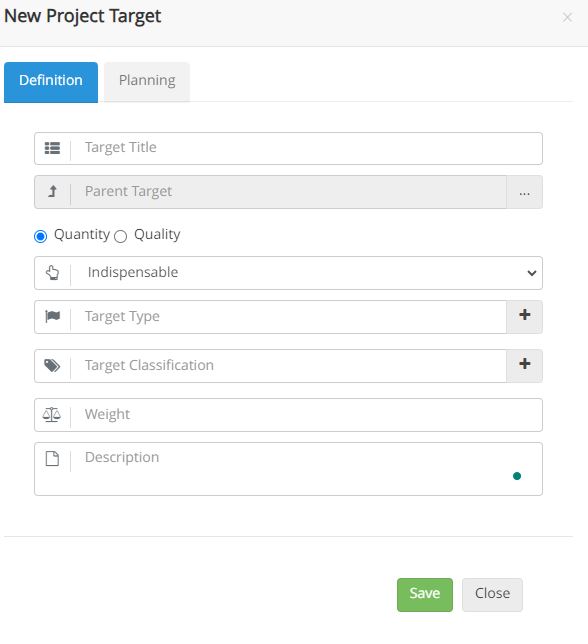
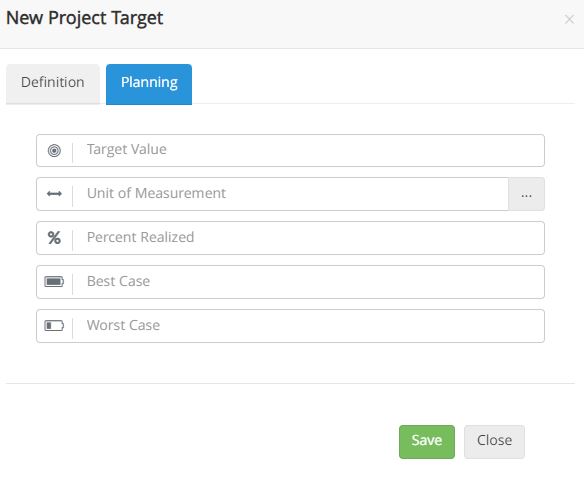
Project Target Graph
To view the project Target Graph, click on the tree structure icon.