How Can We Help?
User Profile
Below the welcome section, you can find a small icon for viewing your profile. In this section, you can change your personal information, password, and theme.
You can change the user’s profile picture by moving the mouse over the profile icon and clicking on the edit icon.
Change Information
Change language
You can change the system language.
Change the theme
In this section, you can choose your favorite theme.
Select the first day of the week
To change the first day of the week, users can refer to the profile and change the user information section. If the user does not set the first working day, it will follow the system administrator’s settings by default.
Change password
In this section, you can change your password. If you are an admin and registered with Gmail, you can go to User Management and, in the Change Password section, update your password without needing to enter your current password.
Notifications
In the Notifications tab, you can enable the option to receive TaskBrowse daily reports via email. If you prefer not to receive this information, simply turn this option off.
Task Change Notifications
Click the bell icon in the project or task editing section or in the task details view (i icon) and enable the “Subscribe to Task Change Notification” option. This way, you can choose which specific projects and tasks you’d like to receive updates on. The user can view all selected notifications for various tasks in the Profile and Notifications section.
Two-Factor Authentication
To increase the security of your account, Two-Factor Authentication has been added to TaskBrowse. By enabling this feature:
- Even if your password is exposed, logging in without the second authentication step will not be possible.
- You can use a one-time code sent via email or security apps like Google Authenticator.
This feature is especially critical for teams and organizations working on sensitive projects.
Activation steps:
- Go to your profile section in TaskBrowse and select 2-Factor Authentication.
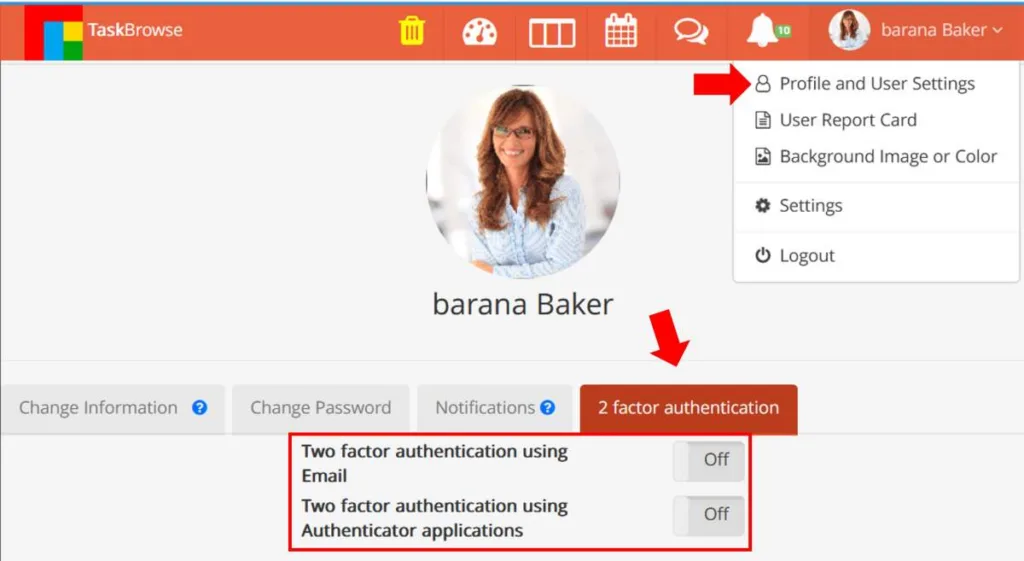
- Choose one of the following two methods:
- Authenticator applications: Select Manual Set Up Key and enter the provided code, or choose Scan QR Code and scan the displayed code using an app such as Google Authenticator.
- Email: Enter the code sent to your registered TaskBrowse email.
With these settings, your account gains an additional layer of security, preventing unauthorized access.