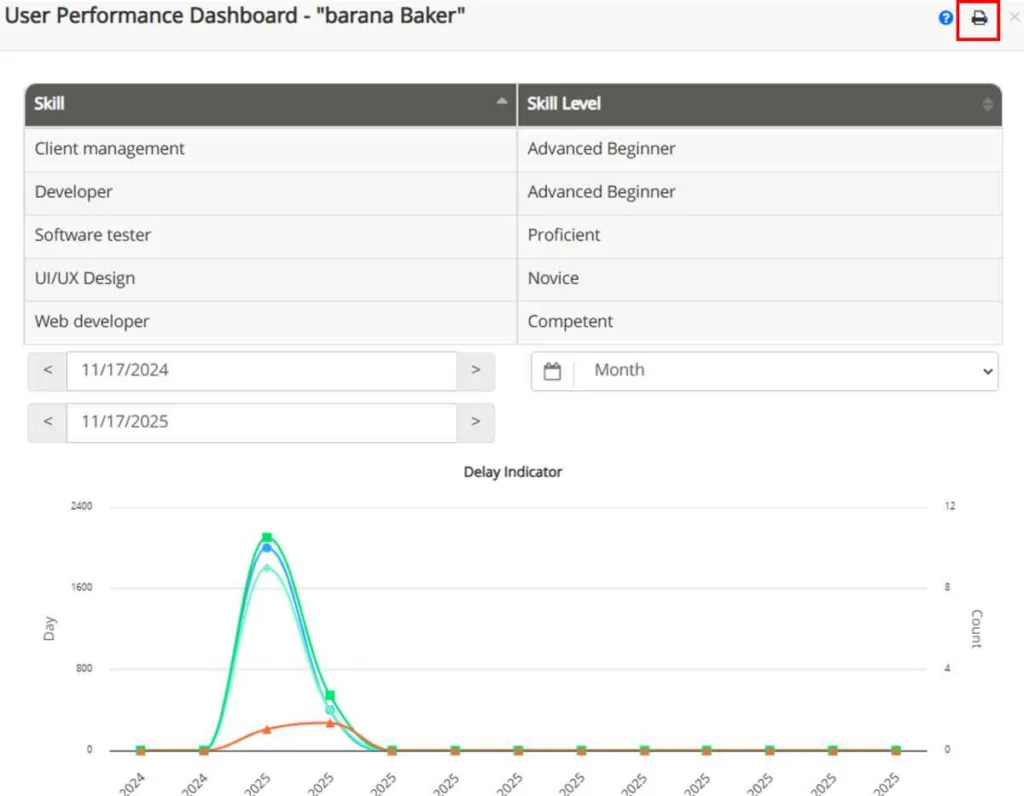At TaskBrowse, we always prioritize our customers’ feedback—continuously integrating their needs and suggestions into the development of our project management platform. Read on to discover what’s new in this update, and feel free to share your valuable feedback with us.
Custom Terminology in TaskBrowse
TaskBrowse now allows you to rename core sections—such as Projects, Tasks, and more—so your workspace reflects your team’s language, structure, and culture.
With this update, you can also customize the titles for Portfolio / Customer and Program / Contract to match your organization’s terminology.
How to enable it:
• Go to Settings and select Custom Terminology (A icon).
• Click Edit, then enter your preferred names.
Once saved, TaskBrowse automatically updates these names across columns, tabs, tooltips, and messages—ensuring consistency throughout your workspace.
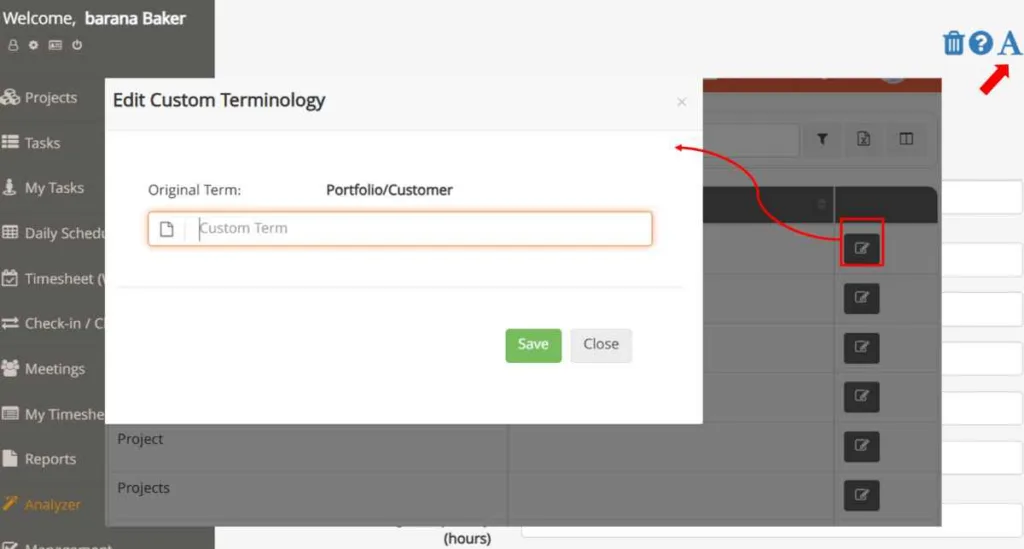
Automatic Task Tag Suggestions Powered by AI
In the latest TaskBrowse update, we’ve added a new AI-powered feature that automatically extracts and suggests task tags.
From now on, when creating a new task, you can open the Extra tab and click the AI icon in the Tags section. TaskBrowse will intelligently suggest relevant tags based on the task title and previously used tags.
This feature helps you:
- Categorize tasks faster and more accurately,
- Improve the quality and insights of reports and charts based on tags,
- Simplify the entire task-organization process.
You can also manage, edit, or delete tags at any time from:
System Setup → Tags
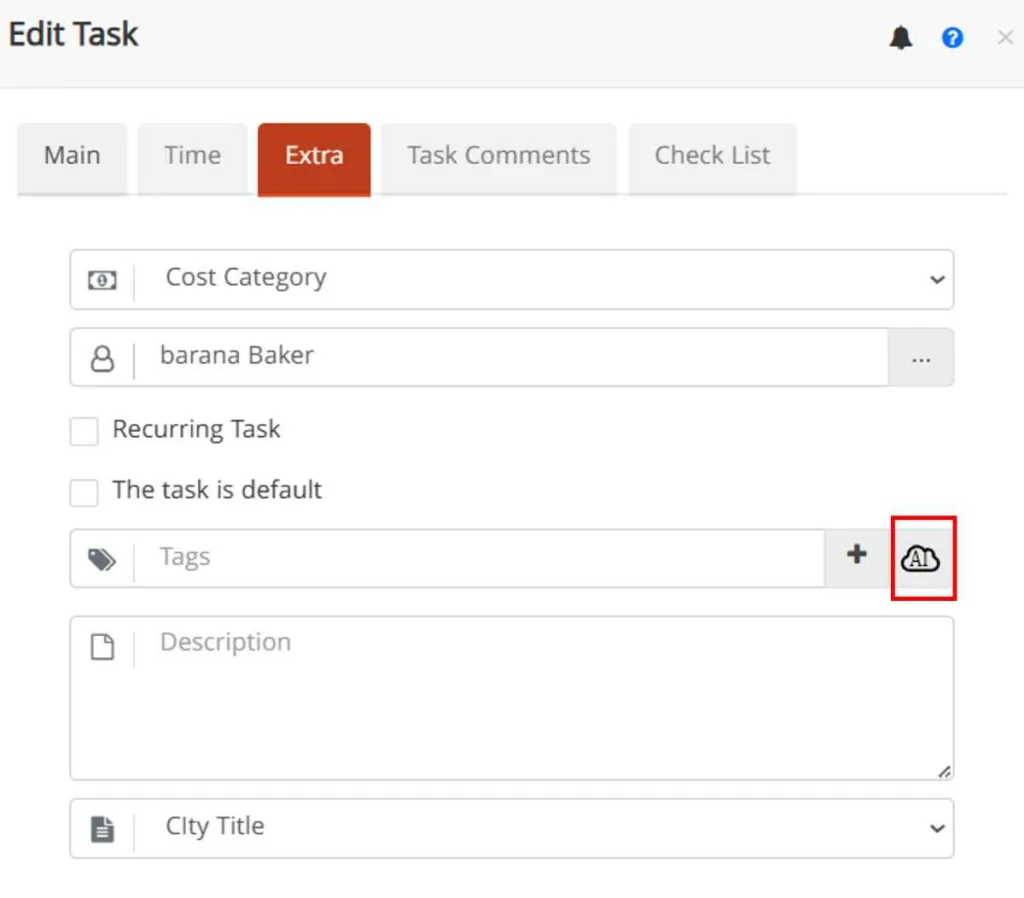
Improved Project Workflow Management
The workflow system in TaskBrowse is designed for teams whose projects follow defined steps and require tracking task progress across these steps. You can create workflows for any project with a clear, structured sequence of steps.
To do this, simply click on the project name, then go to the Workflow section. By default, you will see three stages: Not Started, Started, and Completed—and you can add as many custom stages as your process requires.
Practical Example: Content Production Workflow
For example, if your project involves content production, each piece of content might pass through these steps:
• Research & preparation
• Draft writing
• Editing & review
• Design or visual preparation
• Publishing
• Distribution & follow-up
You can define these stages in the workflow and assign the responsible team for each one. Then, you can track every piece of content as a task progressing step-by-step through the workflow.
Customizing the Next Stage
In this update, you can now choose a custom next stage for any workflow step.
For example, if you want a piece of content to move directly from Editing & Review to Publishing, simply click the three-dots icon and select Specify a Different Next Stage.
(You can even select a previous stage if needed.)
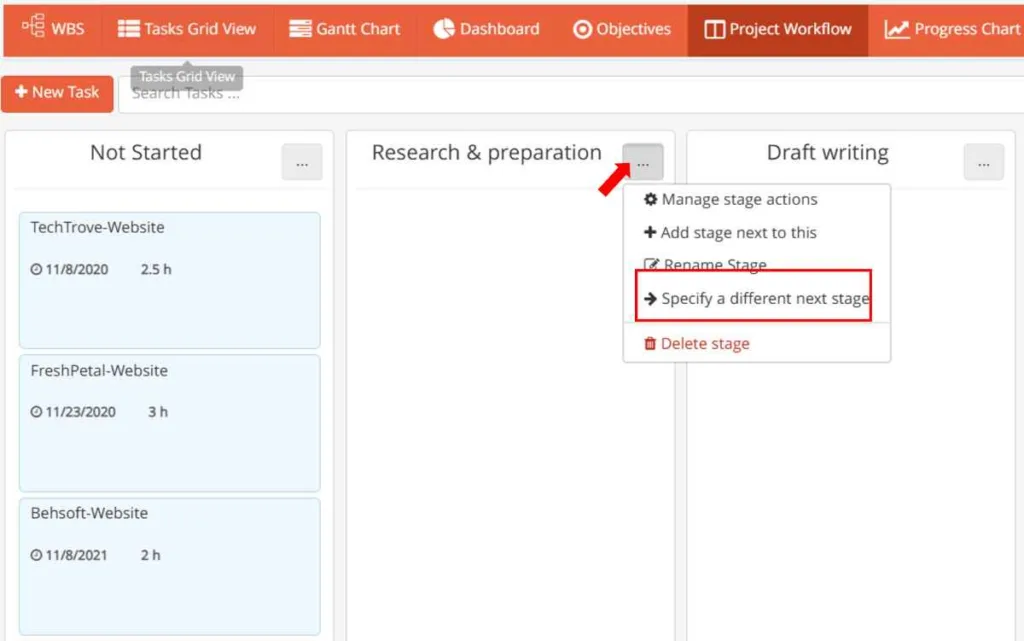
Project Workflow Graph
To view a visual Graph of the project workflow, click the dedicated icon to see the ordered sequence of workflow stages.
You can also right-click on a task title inside the Graph to manage stages directly from that interface.
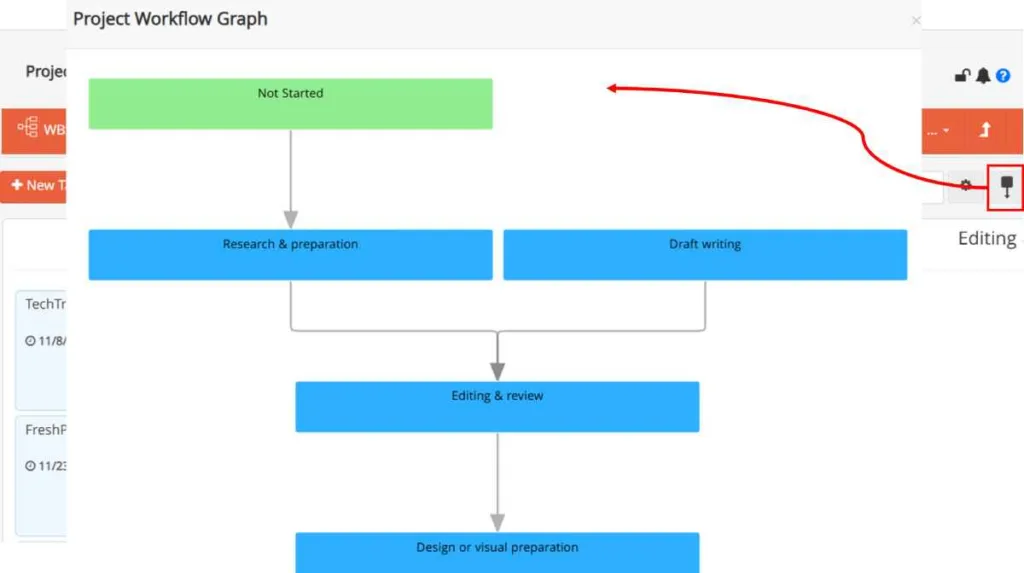
Manager Notification for Manually-Controlled Stages
When a workflow stage is set to manual control, TaskBrowse automatically notifies the project manager to determine the next stage—ensuring smooth progress without delays.
Improved Meeting Management
The meeting management module in TaskBrowse provides several tools to enhance the planning, execution, and follow-up of meetings:
• Agenda creation: Prepare and share meeting agendas with participants to ensure clarity and productivity.
• Meeting scheduling: Choose the best time based on team members’ availability.
• Attendance tracking: Record participants’ presence or absence.
• Task assignment: Convert decisions and outcomes into actionable tasks assigned to specific team members.
• Collaboration tools: Share documents and messages before, during, and after the meeting.
• Automatic follow-ups: Send reminders for assigned tasks to ensure post-meeting progress.
Additionally, users with the required permissions can now add people from outside the project team as meeting secretaries or meeting participants, and they will be added automatically to the project team.
To view users who are not part of the project team, use the filter “Is in project team?” and set it to No.
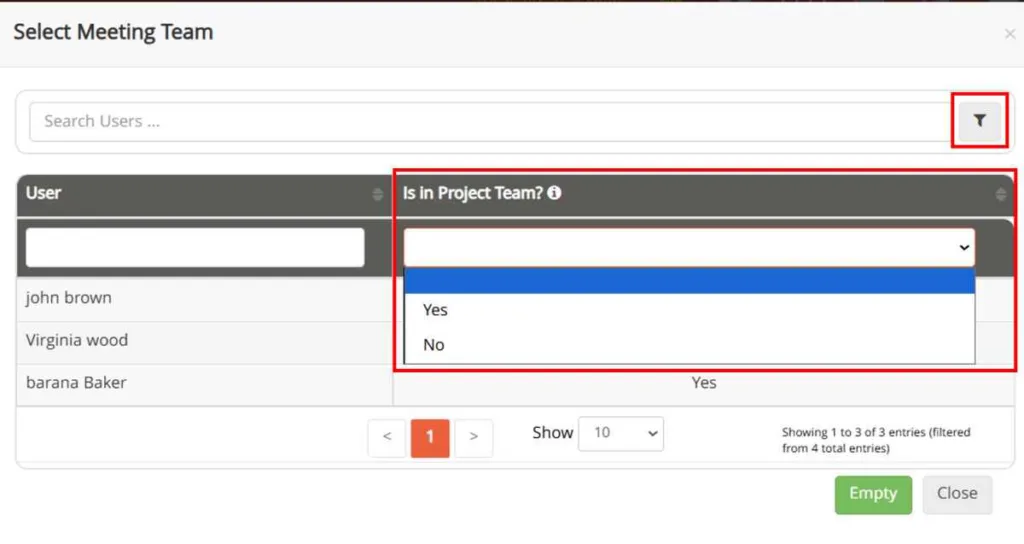
User Performance Dashboard Printing
In the new version of TaskBrowse, you can now print the User Performance Dashboard. This report allows you to view two key metrics—Delay Indicator and Reporting Delay Indicator —across various time periods, and compare actual hours spent against planned hours.
Delay Indicator
The ratio of delayed days to the number of tasks with deadlines in a given period. This index shows how much the user deviates from the planned schedule.
Reporting Delay Indicator
Measures the difference between the actual completion date and the date the user reported the task as completed. This helps you understand how timely each user is in updating task statuses.
How to view the User Performance Dashboard:
• Go to User Performance & Delays Report, then click the User Performance Dashboard icon next to the user’s name.
• You can also access each user’s Performance Dashboard through User Management or the User Profile.
Printing the Performance Dashboard
In the latest update, you can print the user’s Performance Dashboard directly—either as a physical copy or as a PDF for documentation or performance review meetings.
Simply click the print icon 🖨️.