How Can We Help?
Create Timesheet
Timesheet
During a workday or at the end of it, employees must enter their working hours in the “Timesheet” section. If you have scheduled the day, the scheduled tasks will be displayed. Otherwise, the tasks must be selected from the top of the page.
For tracking your task duration, a timer can be used. You tap “Start” when you begin, and “Stop” when you are done. If you have a break, you can stop the timer and then restart it. If you do not want to use the timer, you can manually enter the time:
Remember you can add time into TaskBrowse in two ways, for example, to enter 45 minutes:
- Write 45m in the actual time column (m: minute)
- Enter it as a fraction of an hour, i.e., 0.75 (45/60).
You can add comments to your timesheet row. So, you and your manager can read it whenever you want.
The system administrator sets a deadline for recording the timesheet. (At the top of the timesheet page you can see the deadline)
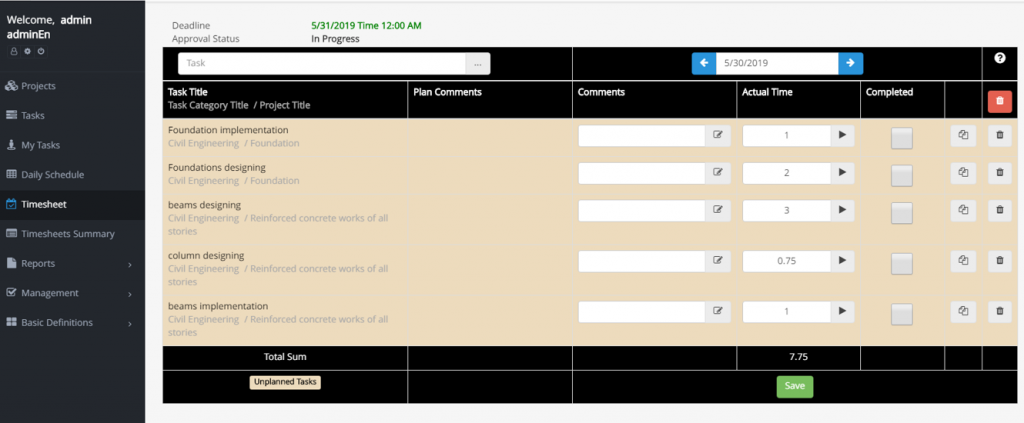
Use the arrow icon in front of each row of the timesheet to attach documents to each task and view or add time ranges.
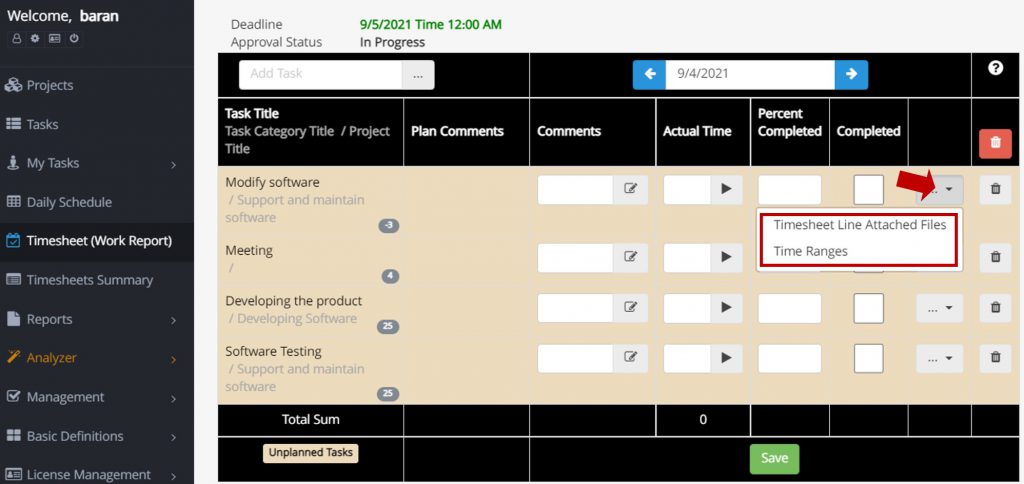
Prioritize your tasks using drag and drop.
You can comment about your task using the green icon and go to the chat room using the red icon.
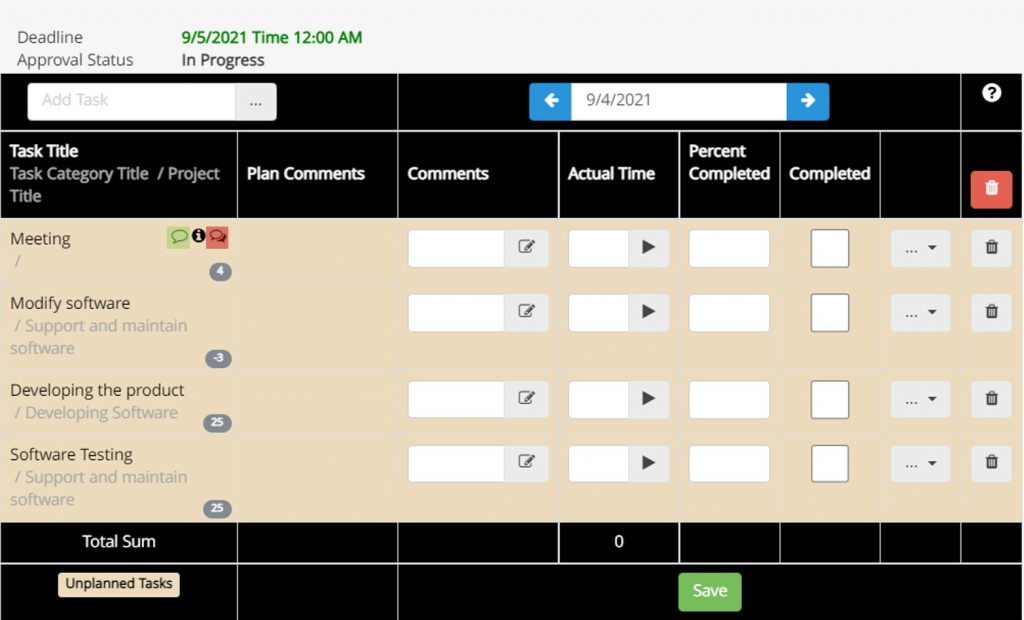
All over the system, the below icon gives you more information. Just click on it.
![]()
If a task finishes completely, by selecting the Completed option, the task’s name will be removed from the user’s To-Do-List, and its status will be changed to Completed.
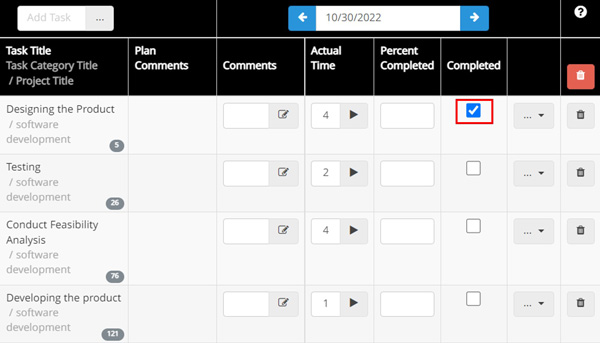
Adding a new task to the timesheet, use the filter option. Type part of the task’s title in the add task section or click on the three-dot icon in the add task section and choose the desired task.
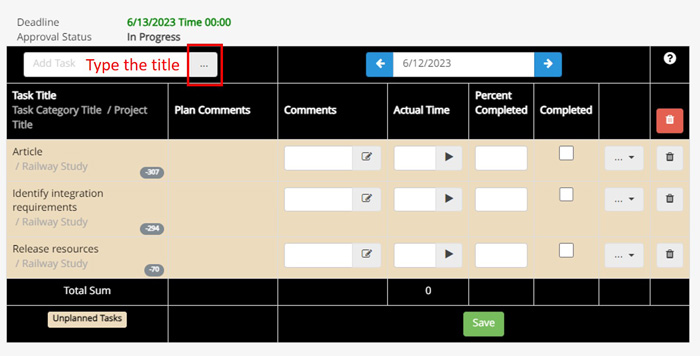
If you have the appropriate permission, you can add a new task from this section. (image below)
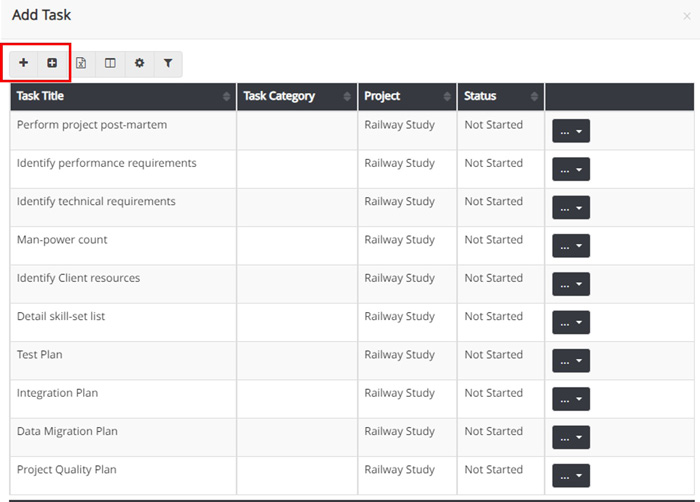
You can enter Percent completed from the timesheet. As you know, TaskBrowse calculates the Percent completed of a task, but you can manually enter that here.
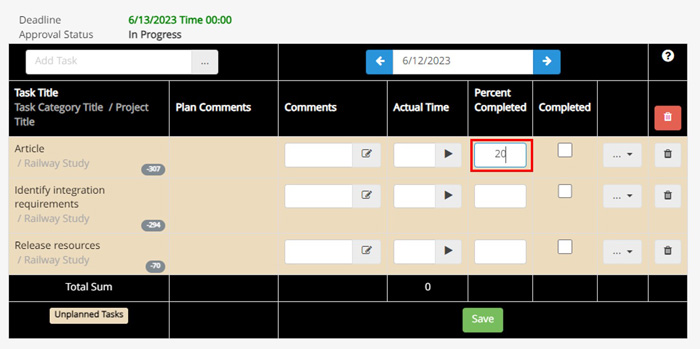
If you have determined the manager for users, after the timesheet’s deadline, their timesheet will be sent to the manager for evaluation.
It is possible to open the timesheet that has passed its deadline to edit it. Managers should refer to periods management.