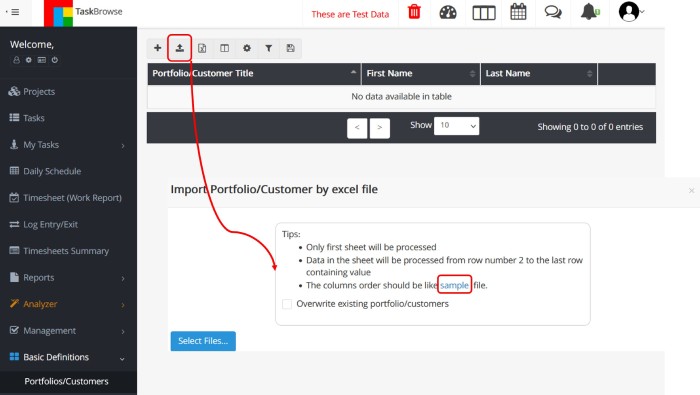At TaskBrowse, we consistently value the feedback of our customers and take their requests and suggestions into account during the development of TaskBrowse project management software. Please continue reading to learn about the TaskBrowse changes in the September update and feel free to share your constructive suggestions with us.
Importing the list of tasks via an Excel file with custom fields
As you are aware, in TaskBrowse, you have the option to input project tasks using an Excel file. To do so, provided you have the required access, navigate to the project section in the menu and select the file import icon after clicking on the name of the desired project, as depicted in the figure below. Please take note of the following:
- Only the first sheet will be processed.
- Data on the first sheet will be processed starting from the second line onward.
- Ensure that the order of the columns matches the sample file exactly.
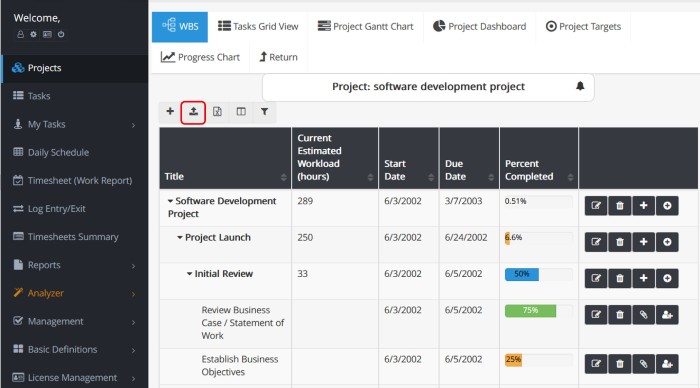
In the tasks table, you can define up to 10 custom fields of varying types, including text, number, and date, by selecting the “Settings” option. You can then record values for these custom fields while editing tasks. In the latest update, you now have the capability to import tasks along with their custom fields. Simply input the data as shown in the sample file.
As an example, I’ve included a custom field for the city name in the tasks. Consequently, the sample file for adding tasks to the project now includes a field for entering the city name.
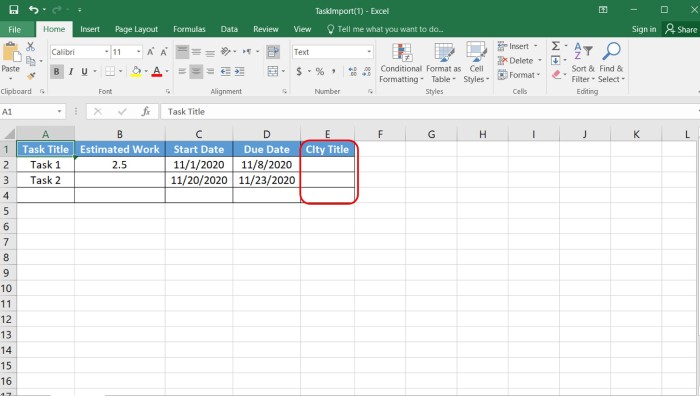
Importing the Customer List via an Excel File with Custom Fields
You have the option to import your customer list into TaskBrowse using an Excel file. To define or import customers, please refer to the basic definitions section on system and customer/portfolio.
To input customers, click on the “Import Customer” button accompanied by an Excel file, and add the customer information following the format provided in the sample file.